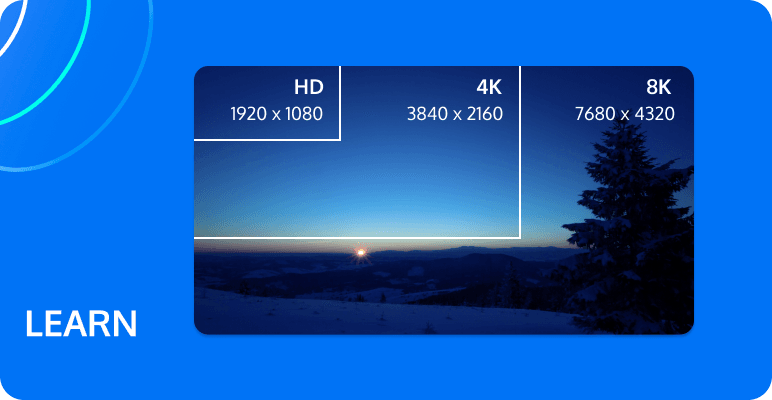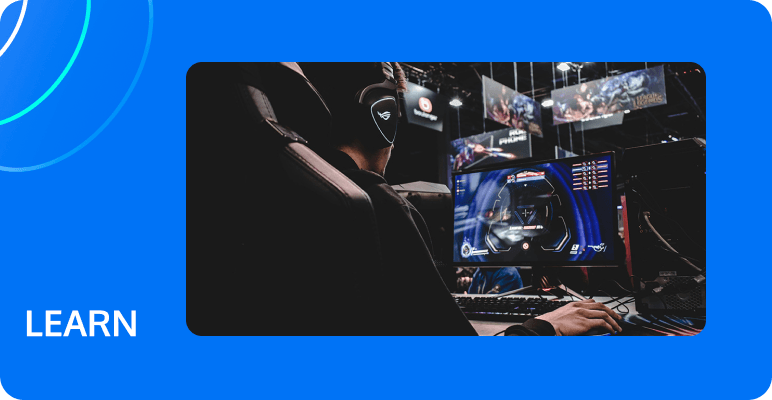How to convert your videos for free with MPS?
With the development of internet technology, video media is playing an increasingly important role in our lives. Video media is widely used in education, entertainment, advertising, live streaming, and other fields, becoming one of the main channels for people to access information, entertainment, and learning. In this article, we will discuss how to use MPS, and how MPS, can help users quickly and securely convert video formats, allowing them to change media files from one format to another with a single click for free.
What is MPS?
MPS (Media Processing Service) is a cloud computing service designed to provide users with processing services for media files such as video and audio. MPS can help users quickly and safely convert, edit, intercept, merge, encrypt, decrypt, watermark and other operations to meet users' various needs for media files. MPS can be integrated through API, SDK, etc. to achieve automated media processing processes.
The concept of MPS originates from the development of cloud computing technology, which migrates media processing functions from local computers to cloud servers, thus improving the efficiency and security of media processing. MPS has the following characteristics:
1. Efficiency: MPS can provide fast and efficient media processing services through the high-performance computing capabilities of cloud servers.
2. Security: MPS uses multi-layer security measures to ensure that users’ media files will not be stolen or leaked.
3. Flexibility: MPS can provide a variety of media processing services according to user needs, including conversion, editing, interception, merging, encryption, decryption, watermarking and other operations.
4. Scalability: MPS can be integrated through API, SDK, etc. to realize automated media processing processes and improve the efficiency and accuracy of media processing.
In short, MPS provides users with an efficient, secure, flexible and scalable media processing solution to help users meet various media processing needs. Click for more details
How to use the demo function of MPS?
Enter DEMO
Firstly, the main functions of MPS can be divided into two categories: Encoding and Enhancement.
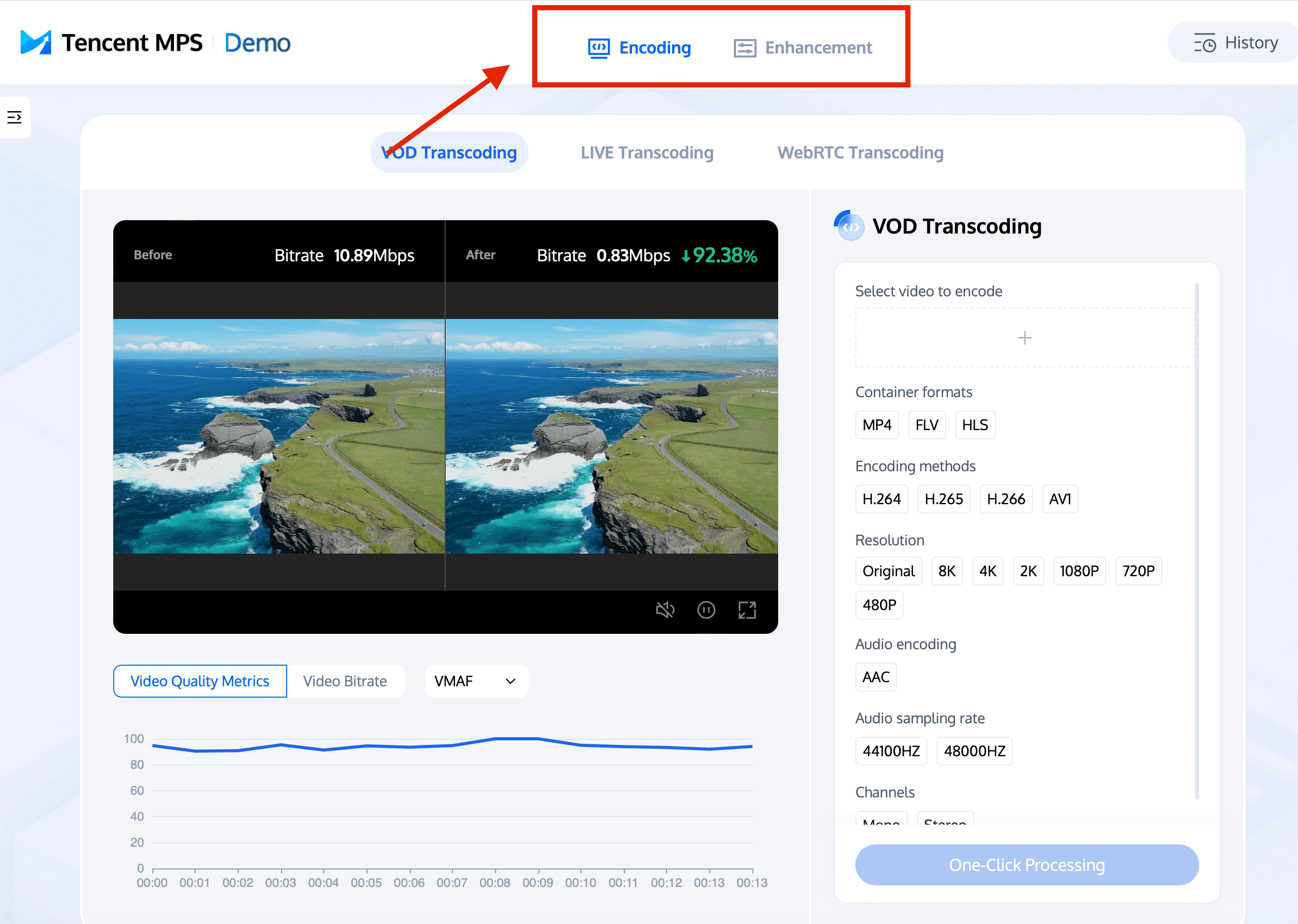
- Encoding: MPS can convert media files uploaded by users into different formats to meet their needs for various types of media files.
- Enhancement: MPS can enhance media files uploaded by users to improve their quality and effectiveness.
Encoding
Encoding includes three different transcoding methods for different scenarios,VOD Transcoding, LIVE Transcoding, WebRTC Transcoding.
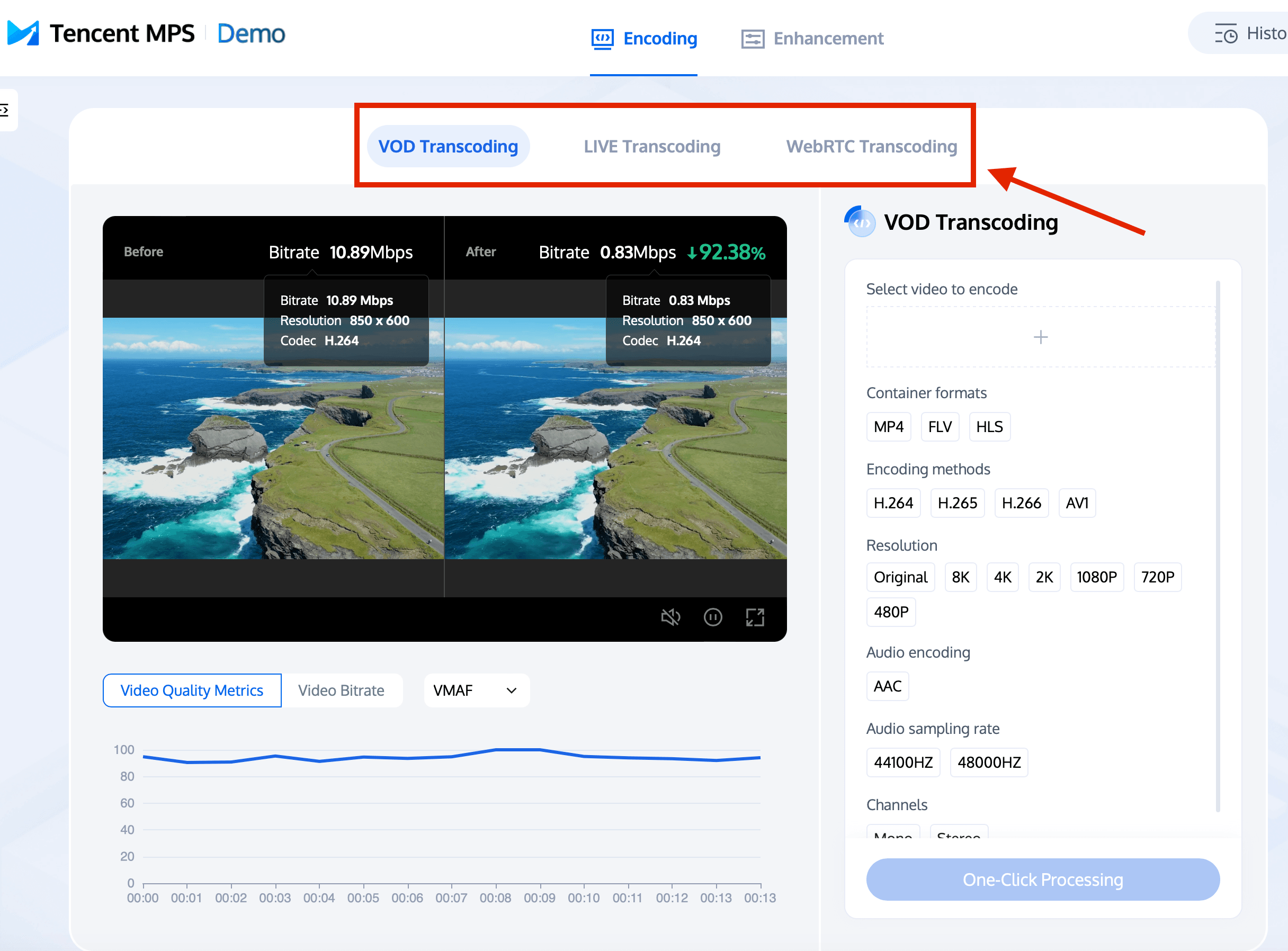
In the center of the page is a small screen where you can preview your video. Below the small video, there are video quality metrics and video bitrate provided for users to monitor and evaluate in real-time.
VOD Transcoding
VOD (Video on Demand) transcoding refers to the process of transcoding existing media files. For example, a recorded video file can be transcoded and uploaded to a cloud storage service for users to watch.
- Step 1:
Click the "Select video to encode" button on the right side of the page to upload a new media file. You can choose to upload your own media file or use the example video we provide.
- Step 2:
After the upload is complete, on the right side of the page, select the video format, resolution, audio encoding, and other parameters as needed. MPS will automatically transcode the video according to the user's selection.
1) Select video format container:
MP4 is a popular video container format that can store multiple types of media data such as video, audio, subtitles, and supports various encoding formats such as H.264, AAC, etc.
FLV is a video container format developed by Adobe that can store multiple types of media data such as video, audio, subtitles, and is commonly used for online video and streaming.
HLS is a streaming media transmission protocol developed by Apple that can divide video streams into multiple small segments and transmit them via HTTP protocol.
2) Select encoding methods:
H.264 is widely used in fields such as HD video and online video.
H.265 provides higher video quality and smaller file sizes, suitable for HD video, 4K/8K video, and other fields.
H.266 reduces bitrate by another half compared to H.265, suitable for HD video, 4K/8K video, and other fields.
AV1 provides better video quality and smaller file sizes, suitable for online video, HD video, and other fields.
3) Select Resolution:
Resolution refers to the number and size of pixels in an image or video, usually represented by the number of pixels. For example, the resolution of 8K is 7680x4320. The higher the resolution, the higher the detail and clarity of the image or video, but it also takes up more storage space and bandwidth resources.
4) Default Audio encoding:
AAC (Advanced Audio Coding): AAC is a new generation of audio encoding standard that can compress audio data into smaller file sizes and provide higher sound quality.
5) Select Audio sampling rate:
44100Hz: This is the sampling rate for CD audio quality and one of the most commonly used sampling rates that can provide high sound quality and smaller file sizes.
48000Hz: This is the sampling rate commonly used in fields such as movies, television, and broadcasting, which can provide higher sound quality and a wider range of applications.
6) Select Audio Channels:
Mono: Only one channel, suitable for fields such as voice communication and broadcasting.
Stereo: Two channels, left and right, can provide more realistic sound effects, suitable for fields such as music and movies.
- Step 3:
Click the "One-Click Processing" button at the bottom to start transcoding your media file.
- Step 4:
After processing is complete, you can preview the video directly on the page to see the effect of the processing. If you need to export, click "History" and select the corresponding media file to download.
LIVE Transcoding
LIVE transcoding refers to the real-time transcoding of a live video stream. For example, a live video stream can be transcoded and pushed to multiple terminal devices for users to watch.
- Step 1:
Enter a live streaming address in "Fill in the live streaming address to encode", or you can use the example address for experience.
- Step 2:
On the right side of the page, users can select Live streaming protocols, Encoding methods, Resolution, and other parameters as needed. MPS will automatically transcode the live stream according to the user's selection. The bitrate will be displayed in real-time below the small screen.
Live streaming protocolsLive :
FLV (Flash Video): FLV is a streaming media transmission protocol based on Adobe Flash technology. It is mainly used to transmit audio and video data to Flash players for playback.
HLS (HTTP Live Streaming): HLS is a live streaming transmission protocol based on the HTTP protocol. It is mainly used for audio and video transmission on iOS devices and Safari browsers.
LLHLS (Low-Latency HLS): LLHLS is a low-latency HLS protocol, mainly used in scenarios that require low latency such as real-time live broadcasts.
DASH (Dynamic Adaptive Streaming over HTTP): DASH is a dynamic adaptive streaming protocol, mainly used for audio and video transmission on a variety of devices and platforms.
For other data, please refer to above.
- Step 3:
Click the "One-Click Processing" button at the bottom to start transcoding.
- Step 4:
After processing is complete, you can preview the video directly on the page to see the effect of the processing.
WebRTC Transcoding
WebRTC is an open network protocol used for real-time communication. It supports real-time audio and video communication, data transmission, and other functions. WebRTC transcoding can transcode audio and video streams under the WebRTC protocol to adapt to different terminal devices and network environments.
- Step 1:
On the right side of the page, users can select the input .
There are three options:
Media Devices: Select media devices such as microphones, cameras, etc. as input sources. This input source is suitable for scenarios that require recording sound or video, such as video conferences, live broadcasts, etc.
Screen Capture: Select screen capture as the input source, that is, to record the content on the screen. This input source is suitable for scenarios that require recording screen operations or demonstrations, such as teaching, demonstrations, games, etc.
Local Files: Select local files as the input source, that is, to play audio and video files stored locally. This input source is suitable for scenarios that require playing existing audio and video files, such as watching movies, listening to music, etc.
- Step 2:
Select parameters to edit the file. Compared to the previous options, Live streaming protocols now have an additional option for WebRTC.
WebRTC (Web Real-Time Communication) is a real-time communication protocol based on web browsers. It can directly transmit audio and video data between browsers without installing plugins or other software. WebRTC supports peer-to-peer (P2P) communication and multi-party video conferences, and can be used in scenarios such as audio and video calls, video conferences, live broadcasts, etc.
Other parameters can be referred to the previous text.
- Step 3:
Click the "One-Click Processing" button at the bottom to start transcoding.
Enhancement
Click "Enhancement" at the top of the page to switch modes. There are five modes available.
Video Quality Repair
Video quality repair refers to the processing of videos through a series of algorithms and technologies to improve the quality and clarity of the video. Common video quality repair techniques include noise reduction, jitter removal, frame interpolation, super-resolution, and color correction.
UGC Content Enhancement
UGC content enhancement refers to the processing of user-generated content through a series of algorithms and technologies to improve the quality and viewing experience of the content. Common UGC content enhancement techniques include noise reduction, watermark removal, ad removal, super-resolution, and color correction.
Race Enhancement
Race enhancement refers to the optimization of racing athletes and vehicles through a series of technologies and means to improve their athletic performance and results. Common race enhancement techniques include biomimetic design, material science, data analysis, artificial intelligence, and virtual simulation.
Game Enhancement
Game enhancement refers to the optimization of games through a series of technologies and means to improve the graphics, performance, gameplay, and user experience of the game. Common game enhancement techniques include graphics rendering, physics engines, artificial intelligence, network optimization, and user experience.
The usage of the above four Enhancement modes is as follows:
- Step 1:
On the right side of the page, users can import the video that needs to be enhanced.
- Step 2:
Click the "One-Click Processing" button at the bottom to start one-click transcoding.
- Step 3:
After processing is complete, you can preview the before and after effects of the video processing directly on the page. You can also drag the circular icon left and right to view the comparison.
Audio Enhancement
Audio Enhancement refers to the processing of audio through a series of algorithms and technologies to improve the quality and clarity of the audio.
Compared to the previous four enhancement modes, there are four types of audio enhancement to choose from:
1. Voice Denoising:
Remove noise and interference from speech through a series of algorithms and technologies to improve speech clarity and intelligibility.
2. Audio Separation:
Separate mixed audio through a series of algorithms and technologies to improve audio intelligibility and comprehension.
3. Volume Balancing:
Adjust the volume and gain of audio to balance the volume of each audio and improve audio intelligibility and balance.
4. Audio Quality Enhancement:
The technology includes De-essing and Noise cancellation. It can analyze the audio stream in real-time to identify any noise interference and fix it automatically to restore high-definition audio. Additionally, we have created a sibilance suppression solution to enhance voice signals, which improves the quality of voice listening by reducing the hissing sound caused by high-frequency airflow.
- Other operating steps are the same as above.
If you would like to further understand Tencent MPS, welcome to Contact Us for more information.