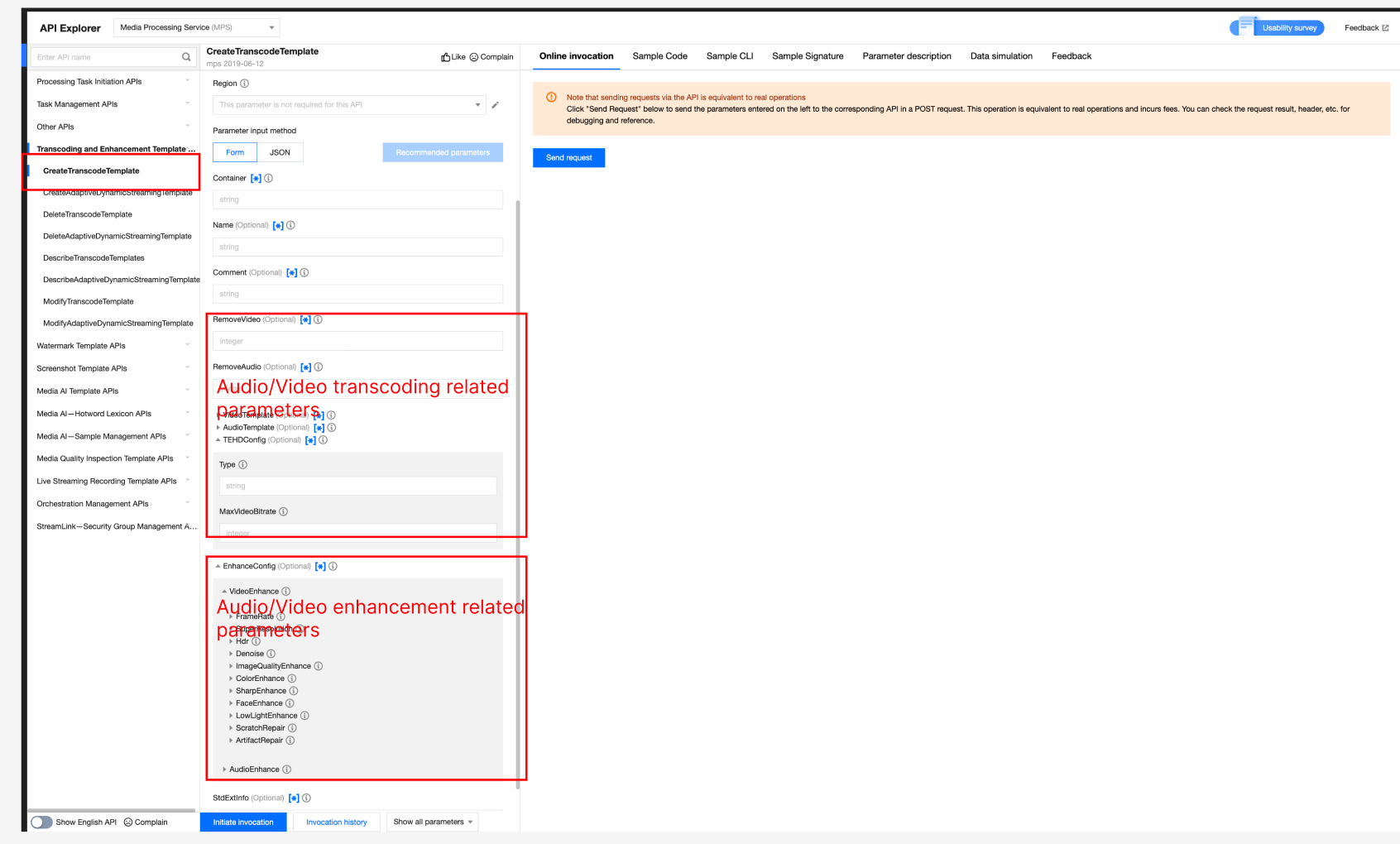Audio/Video Enhancement Template
Last updated: 2025-06-23 16:17:01Download PDF
Leveraging the industry-leading AI processing models within MPS, alongside a plethora of applications in various business scenarios, the enhancement feature significantly elevates audio and video quality. It finds extensive application across OTT, e-commerce, and sporting events, delivering substantial business benefits through improvements in Quality of Experience (QoE) and Quality of Service (QoS).
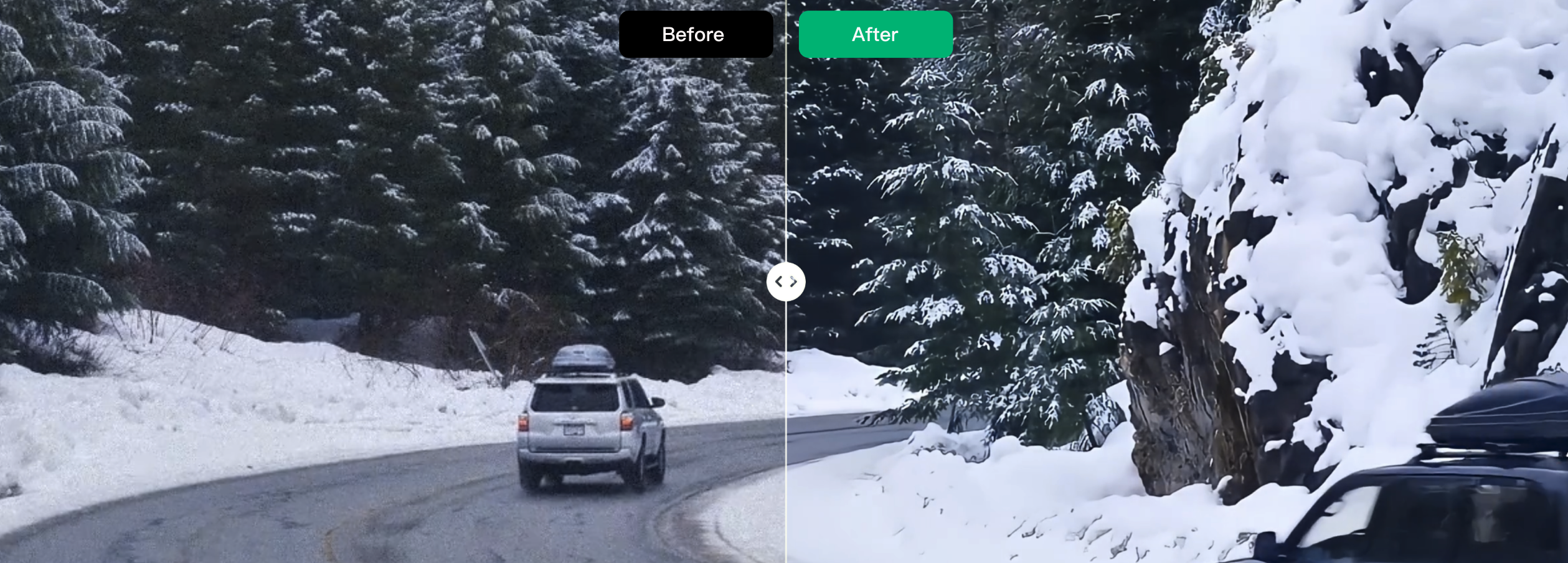
Overview
The system offers a selection of preset enhancement templates for your convenience. Additionally, you can create custom templates tailored to your specific business needs. By setting different processing parameters for various application scenarios, these templates facilitate easy reuse in future projects. The following provides a detailed explanation on how to create custom audio/video enhancement templates using the console and API.
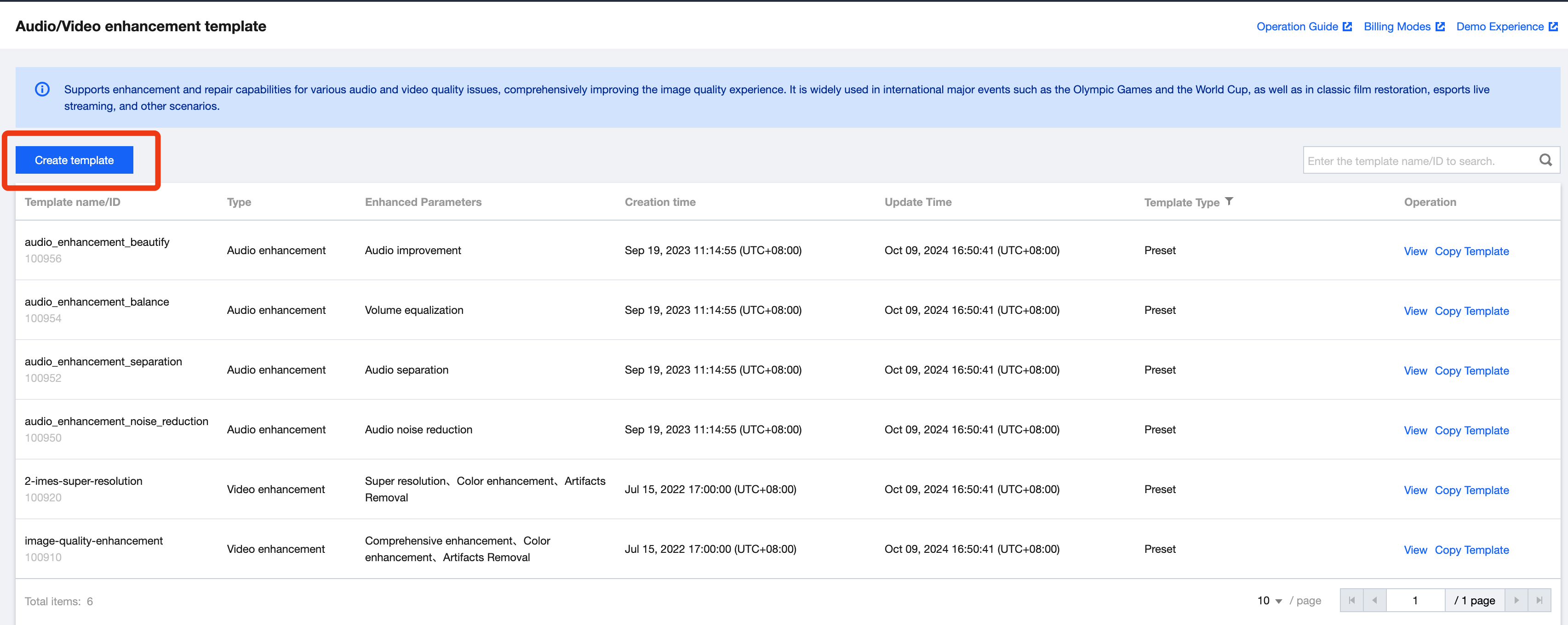
Scenario 1: Creating an Enhancement Template through the Console
1. When you create an enhancement template using the console, go to Template Management > Audio/Video Enhancement Template, and then click Create Template to create a custom template.
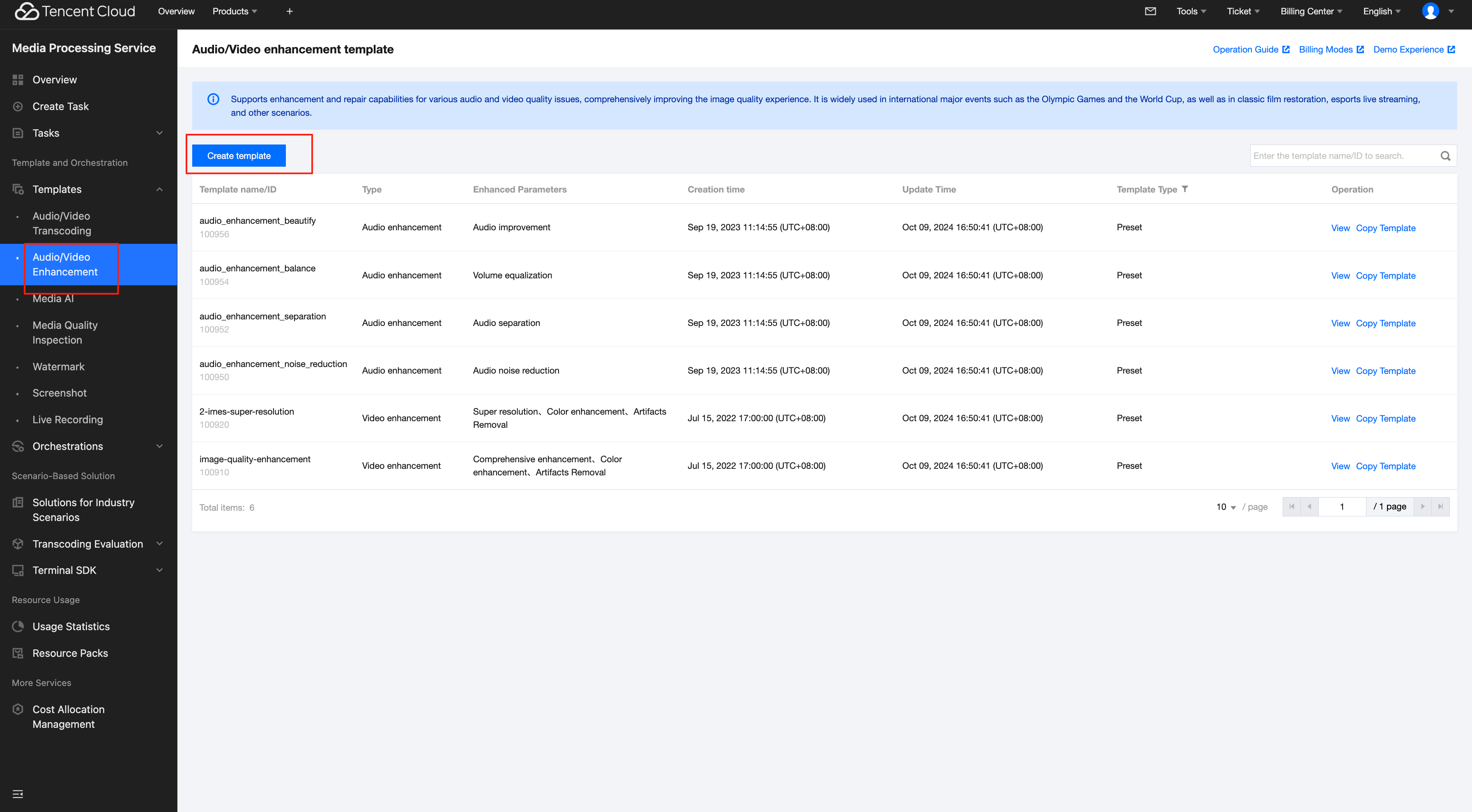
2. Upon entering the Audio/Video Enhancement Template Creation page, the following parameters can be configured. For detailed parameter instructions, see Configuration Description section below.
Note:
When you create an enhancement template through the console, it is not possible to cover all parameter configurations related to transcoding. In this case, if your requirement involves parameter configurations related to transcoding, it is recommended to use the API-based method to add an enhancement template. For details, see the section Creating an Enhancement Template Through the API below.
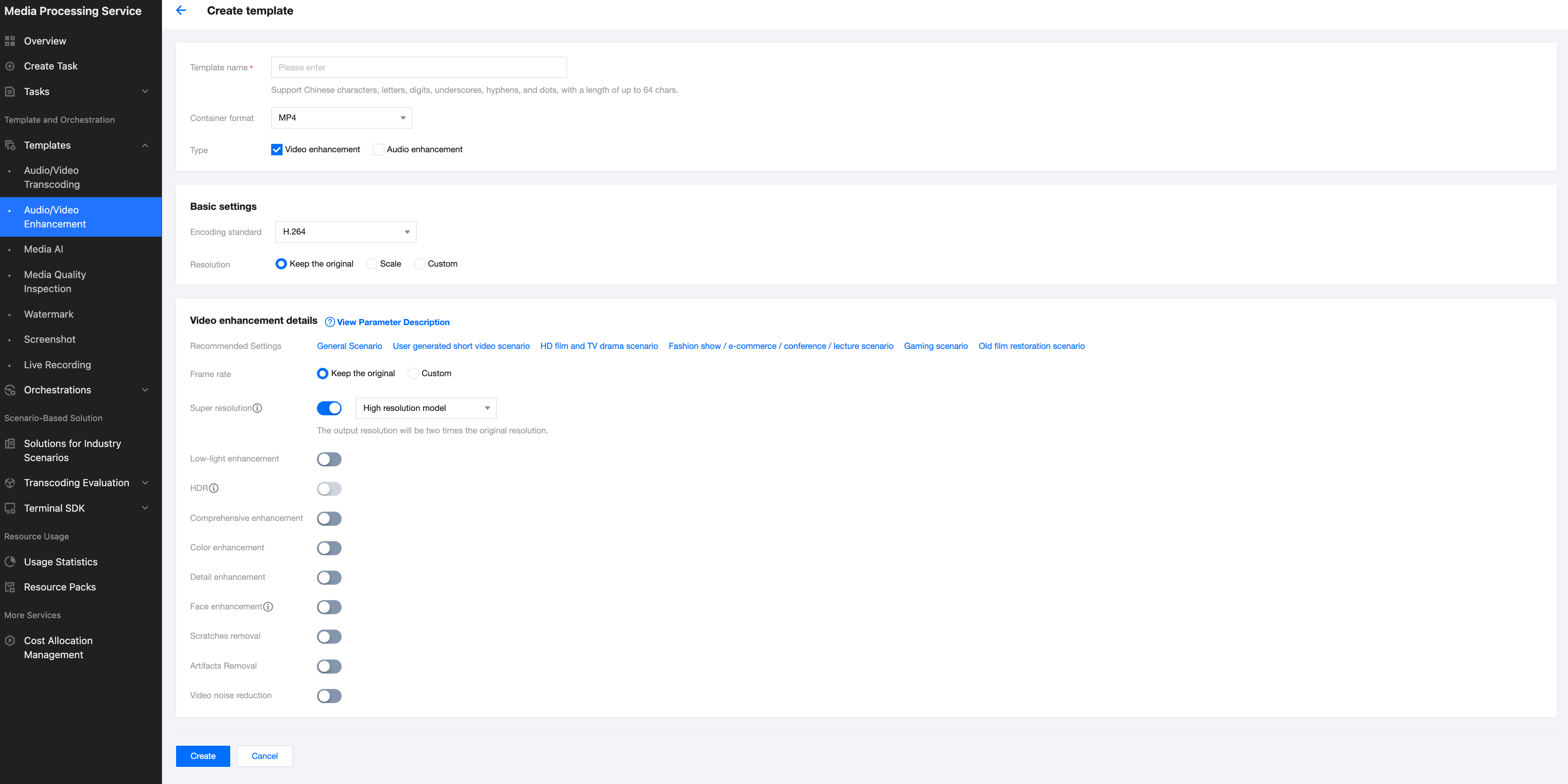
Configuration Description
Configuration Item | Description | |
Template Name | | Supports only Chinese, English, numerals, spaces, underscores (_), hyphens (-), and periods (.), with a length not exceeding 64 characters. |
Container Format | | MP4, FLV, HLS. |
Type | | Options include video enhancement and audio enhancement. |
Basic Settings | Encoding Standard | H264, H265, AV1. |
| Resolution | Supports setting based on video width and height or the longer and shorter sides. |
Video Enhancement Details | Recommended Settings | We have preset recommended settings for scenarios such as user-generated short videos, HD films, games, and old film restoration. Clicking on different scenarios will automatically apply the corresponding enhancement settings. You can fine-tune based on the recommended parameters to achieve the most satisfactory effect. |
| Frame Rate | Supports keeping the original or custom, with the frame rates limited to [1, 120]. |
| Super Resolution | Super-resolution can identify the content and contours of the video, reconstruct the details and local features of the video in high definition, converting low-resolution videos into high-resolution ones, suitable for scenarios like old film restoration. Options include: low resolution model, high resolution model (default). 1. Low resolution model: Focuses on processing low-resolution video frames, aiming to recover details and information from these frames. This model is faster and suitable for quick video processing. 2. High resolution model (default): Aims to generate higher quality high-resolution video frames by learning the mapping from low to high resolution. This model is more complex, requiring more computational resources, but typically produces clearer, more realistic video frames. |
| Low-light Enhancement | Due to environmental conditions and limitations of the camera hardware, some scenes may suffer from a lack of brightness and contrast, resulting in dark images or missing details. Activating low light enhancement significantly improves the details and contrast in dark areas, enhancing the subjective quality of the human eye. |
| HDR | Supports HDR10, and HLG, offering a wider color gamut and more color details, providing higher-quality video content. Note: The encoding standard must be H.265 to enable HDR. 1. HDR10: A static HDR standard that provides a broader range of colors and brightness. 2. HLG (Hybrid Log-Gamma): Combines the advantages of SDR and HDR, allowing a single video stream to contain both SDR and HDR information, suitable for broadcasting and streaming applications. |
| Comprehensive Enhancement | Through AI's comprehensive analytical capabilities, it automatically balances the texture content in the image, enhancing key details while removing compression artifacts and jagged edges, thereby improving the overall subjective perception of the image. |
| Color Enhancement | Color enhancement makes the image closer to real colors and enhances them to some extent to meet the preferences of the human eye. |
| Detail Enhancement | Detail enhancement focuses on the details in the video that require attention (e.g., the grass on a sports field), making the image content clearer and richer. |
| Face Enhancement | Through face detection, it enhances the areas of the video that the human visual system particularly focuses on, such as faces, making the details in these areas clearer and improving subjective perception. |
| Scratches Removal | Scratch removal can repair scratches and snowflake spots in the video, restoring damaged content. |
| Artifacts Removal | Due to multiple compressions of the video during transcoding or multiple transcoding processes, block effects, ringing effects, chroma bleeding, and mosquito noise are introduced, causing distortions that affect the visual effect. De-compression distortion effectively repairs distortions introduced by encoding. |
| Video Noise Reduction | Random noise may be introduced during film shooting due to the camera and environment. This service offers denoising, eliminating random noise in the image without losing detail. |
Audio Enhancement Details | Audio Noise Reduction | Intelligent audio denoising removes device noise, environmental noise, etc., suitable for scenarios such as recording classes and post-production of outdoor shooting. |
| Audio Separation | Separates human voices from background sounds, or singing voices from accompaniment in audio-video files, creating independent audio materials for post-production artistic processing. |
| Volume Equalization | 1. Loudness Normalization: Maintains a consistent overall loudness level, making the playback sound similar in volume, avoiding issues of being too loud or too quiet, and providing a better auditory experience. 2. Volume Leveling: Smoothens overly loud audio segments, avoiding sudden volume changes, and providing a more stable auditory experience. |
| Audio Improvement | 1. Noise removal: Reduces unwanted noise or interference in the audio, improving the quality and clarity of the audio. 2. De-essing (Sibilance Suppression): Sibilance refers to the sharp, piercing sounds in audio, often produced when the sound source is close to the microphone. Suppressing sibilance aims to reduce or eliminate this unnatural sound, thereby improving audio quality. |
Scenario 2: Creating an Enhancement Template Through the API
When creating a template through the API, you can configure parameters related to transcoding. For the complete list of parameters, see Creating a Transcoding Template. Below is an example of creating an enhancement template.
{"Container": "mp4","Name": "test","VideoTemplate": { //Video transcoding parameter configuration."Codec": "h264","Fps": 50,"Bitrate": 5000,"Width": 0,"Height": 0,"Gop": 0},"AudioTemplate": { //Audio transcoding parameter configuration."Codec": "aac","Bitrate": 60},"EnhanceConfig": { //Enhancement parameter configuration."VideoEnhance": { //Video enhancement configuration."FrameRate": { //Frame interpolation."Switch": "ON","Fps": 50},"SuperResolution": { //Super resolution."Switch": "ON","Type": "lq"}},"AudioEnhance": { //Audio enhancement configuration."Denoise": { //Audio denoising."Switch": "ON"}}}}
Note:
API Explorer supports quick verification. Enter the page and fill in relevant parameters, and then you can initiate an online API call.